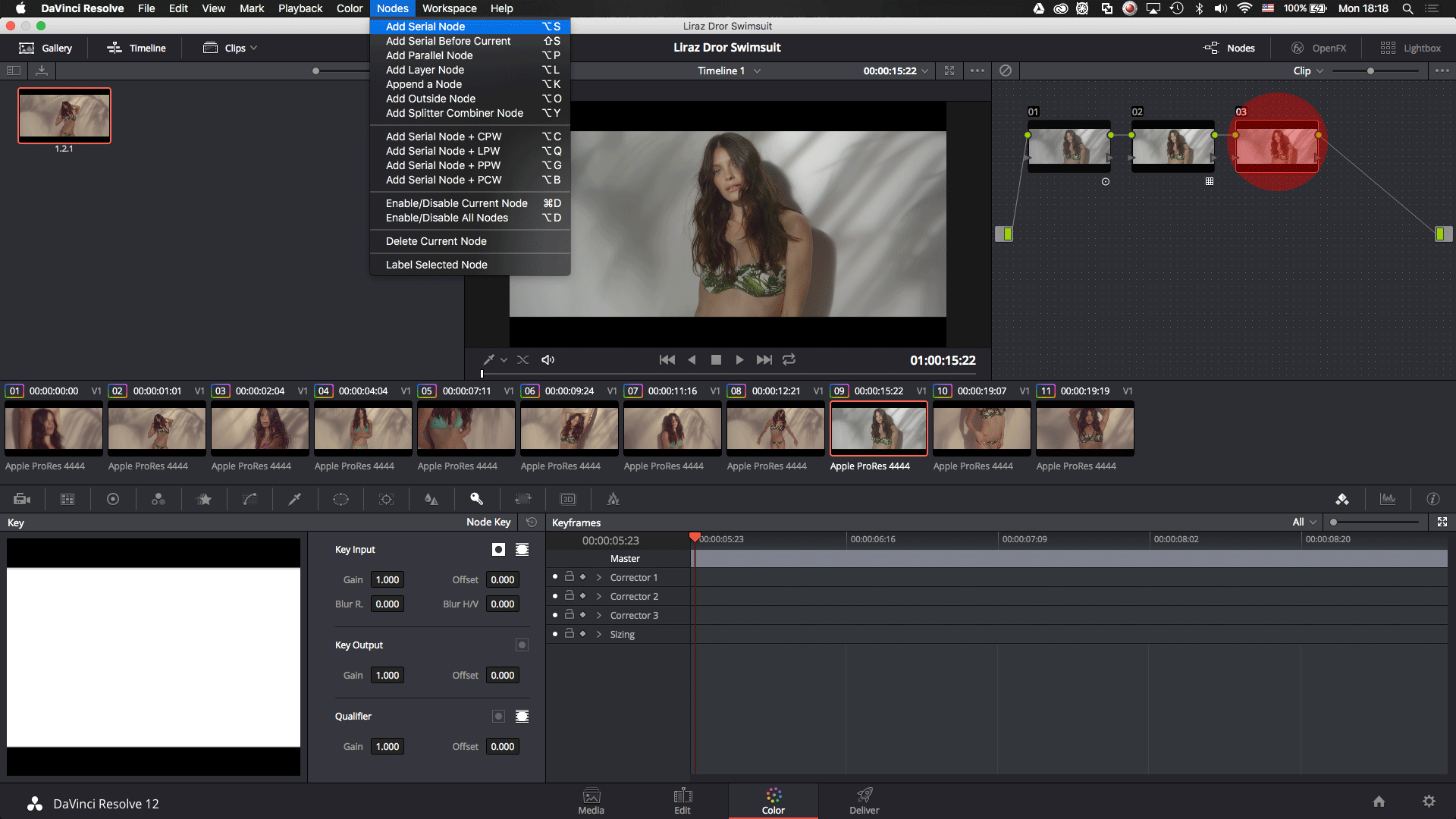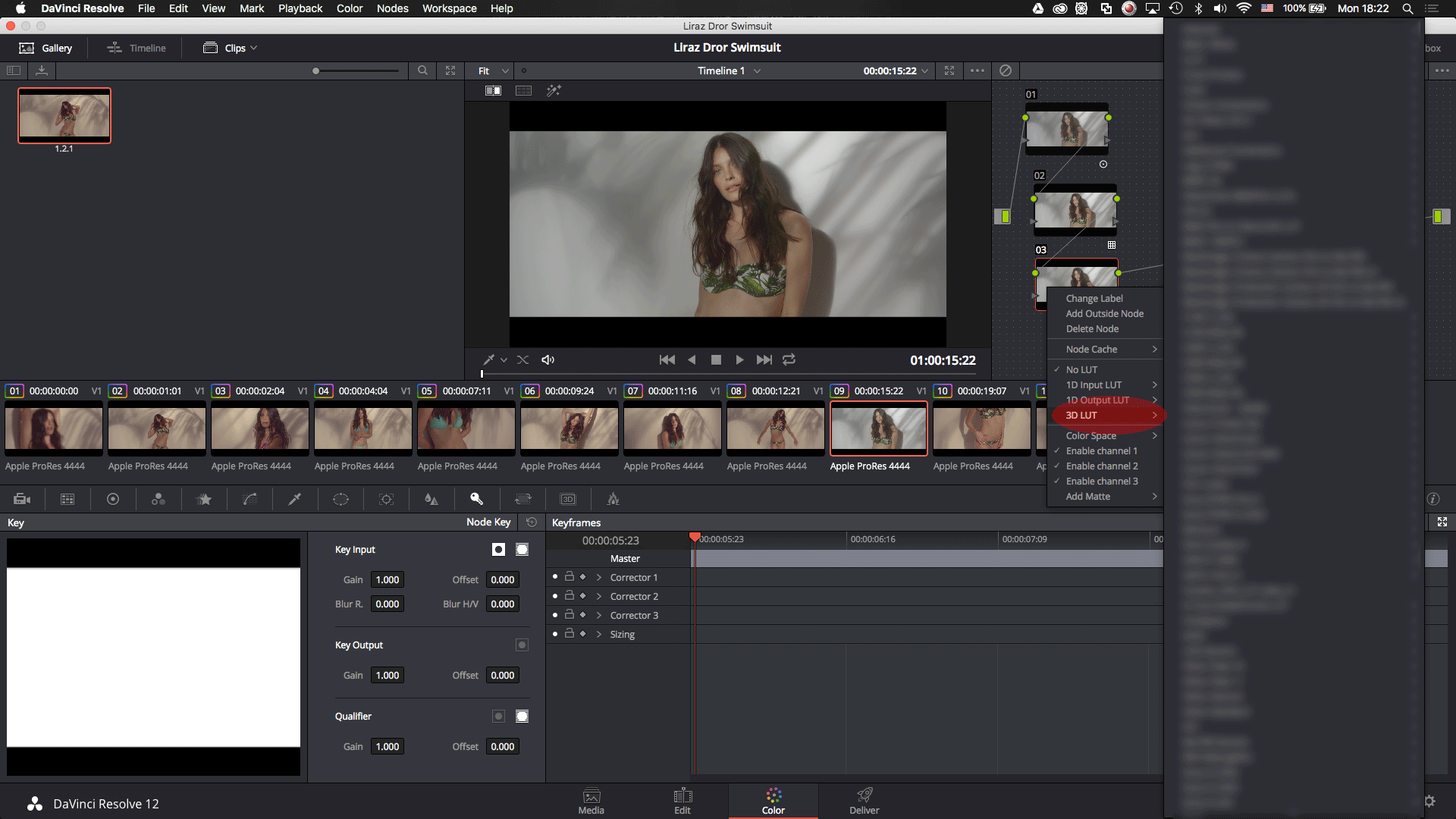Introduction
There are multiple ways of changing LUT’s strength/opacity in DaVinci Resolve. For simplicity reasons we’ll demonstrate only one way to accomplish this task.
Lowering the strength/opacity of the 3D LUT
In order to lower the strength/opacity of the 3D LUT in Davinci Resolve please follow these steps:
1. Select the node on which you applied the 3D LUT. To select the node, double click it.
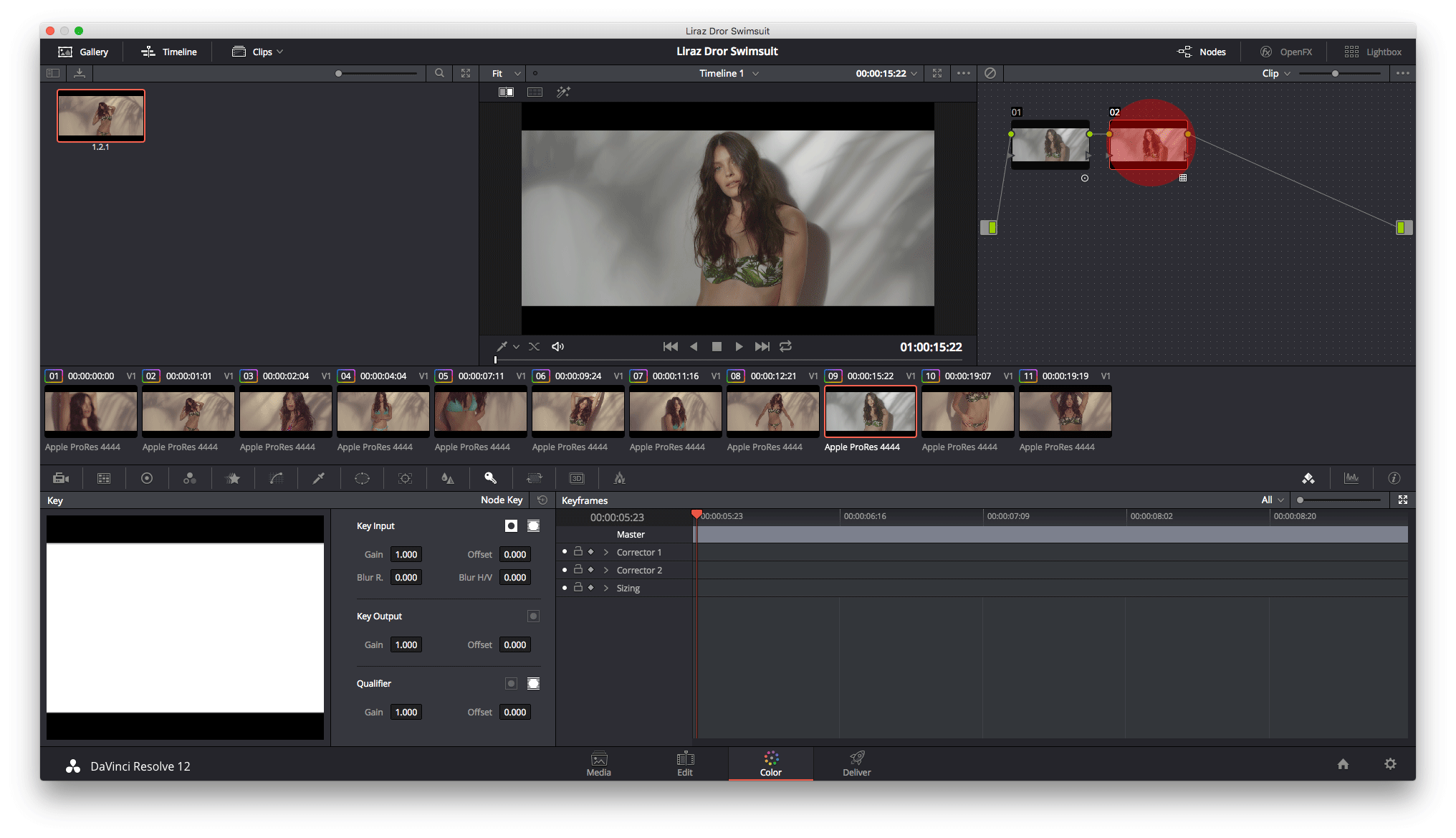
2. Click on Key and under Key Output lower the Gain value
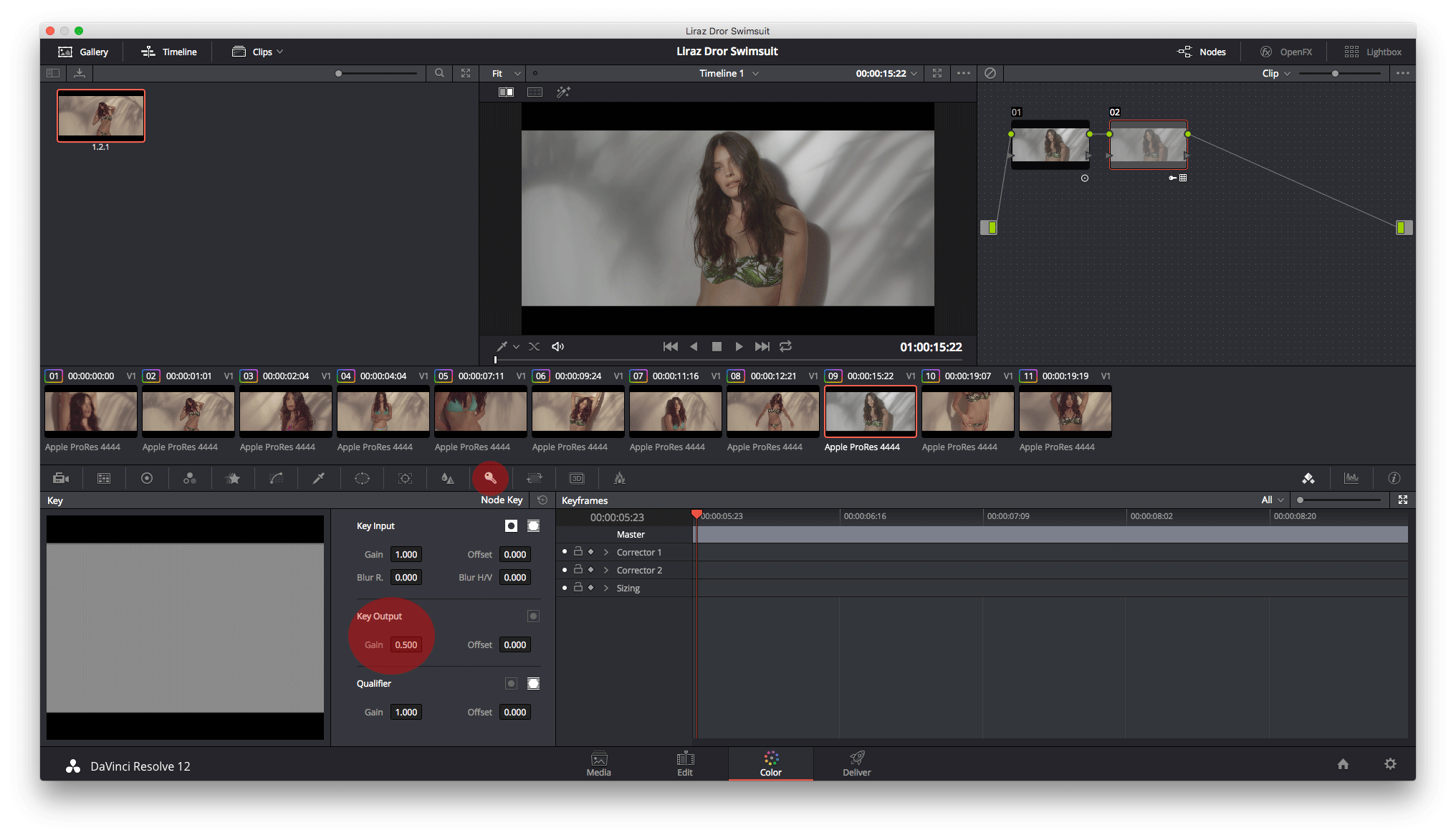
3. That’s it. You’ve lowered the strength of the 3D LUT.
Increasing the strength/opacity of the 3D LUT
There are many way to increase the strength of the 3D LUT and most of them have a different effect. For simplicity reasons, we’ll cover the most basic way of increaing the strength of the 3D LUT.
In order to increase the strength/opacity of the 3D LUT in Davinci Resolve please follow these steps:
1. Create a new serial node. Go to Nodes > Add Serial Node or click on Alt + S.
2. Apply the same 3D LUT as on the previous node.
3. If the effect is too strong, you may adjust the gain of the second node. Click on Key and under Key Output lower the Gain value
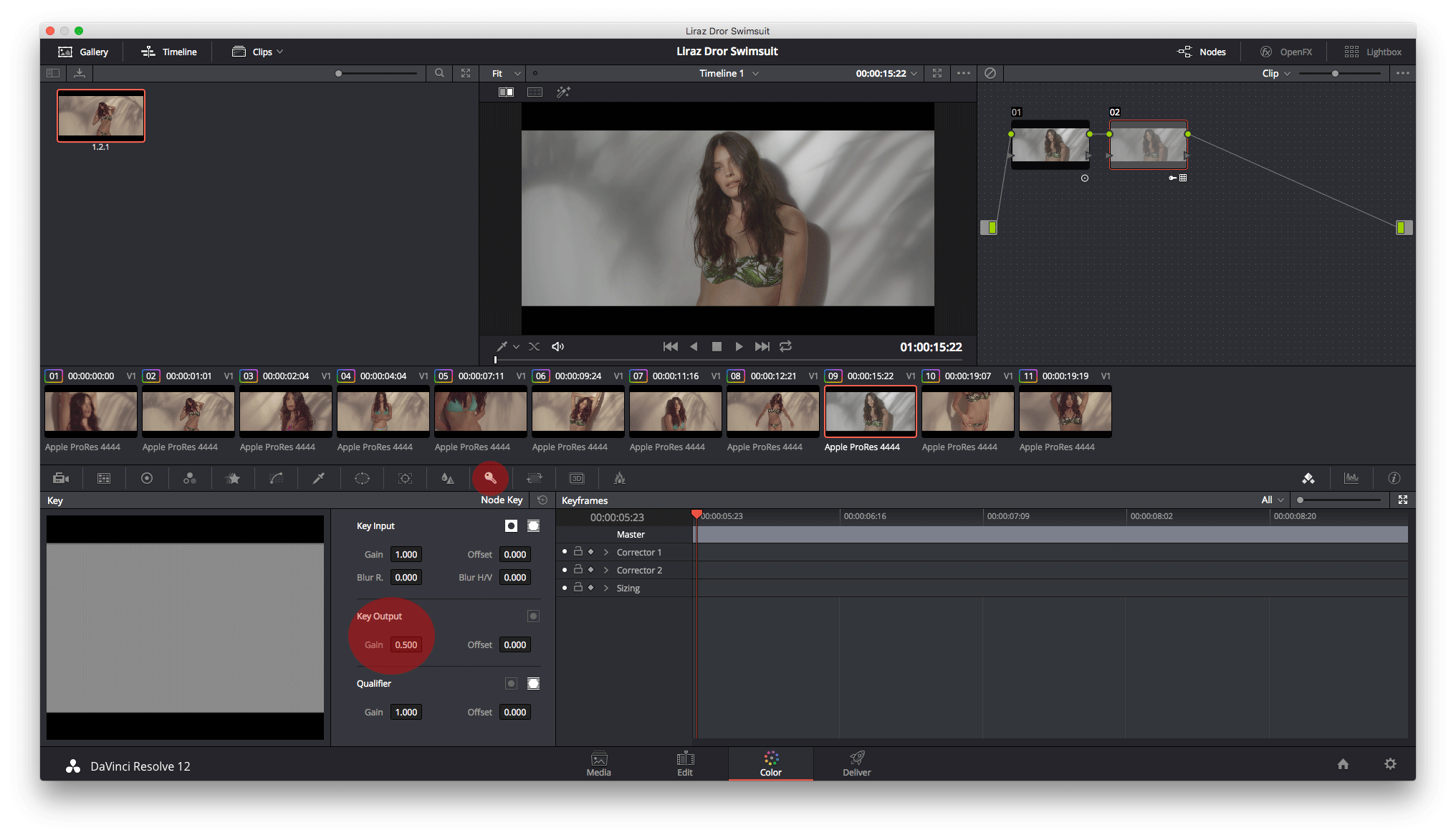
4. That’s it. You’ve increased the strength of the 3D LUT.