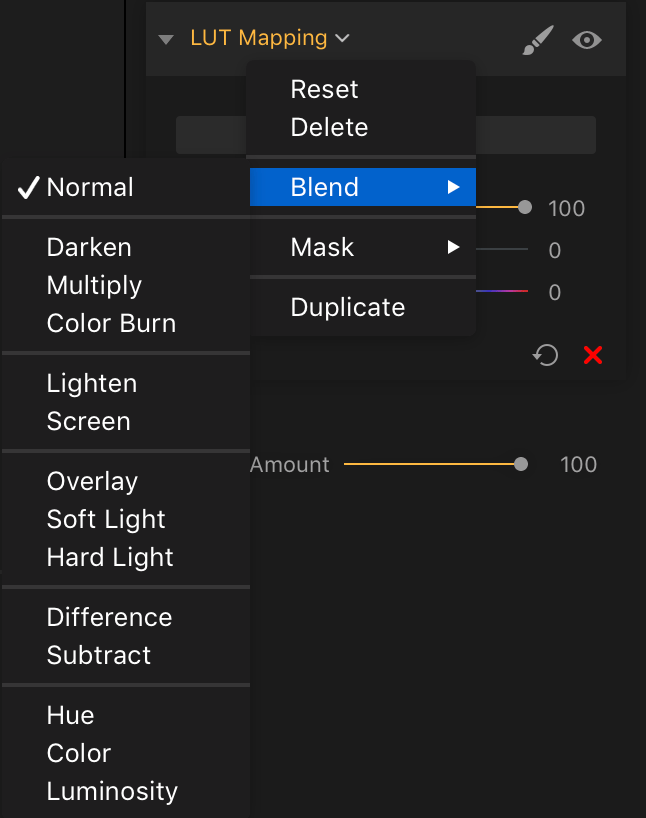Introduction
Luminar 2018 offers out of the box support for LUTs. Please follow these instructions to learn how to apply LUTs in Skylum Luminar 2018.
Applying LUTs in Skylum Luminar 2018
- Select ‘Add Filters’ option in Luminar 2018
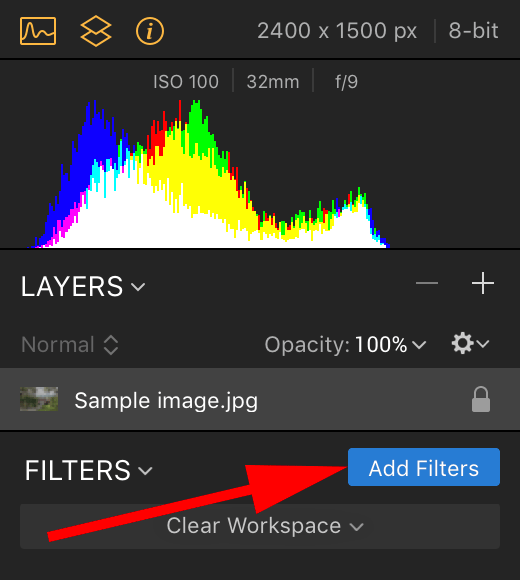
- Select ‘LUT Mapping’ filter
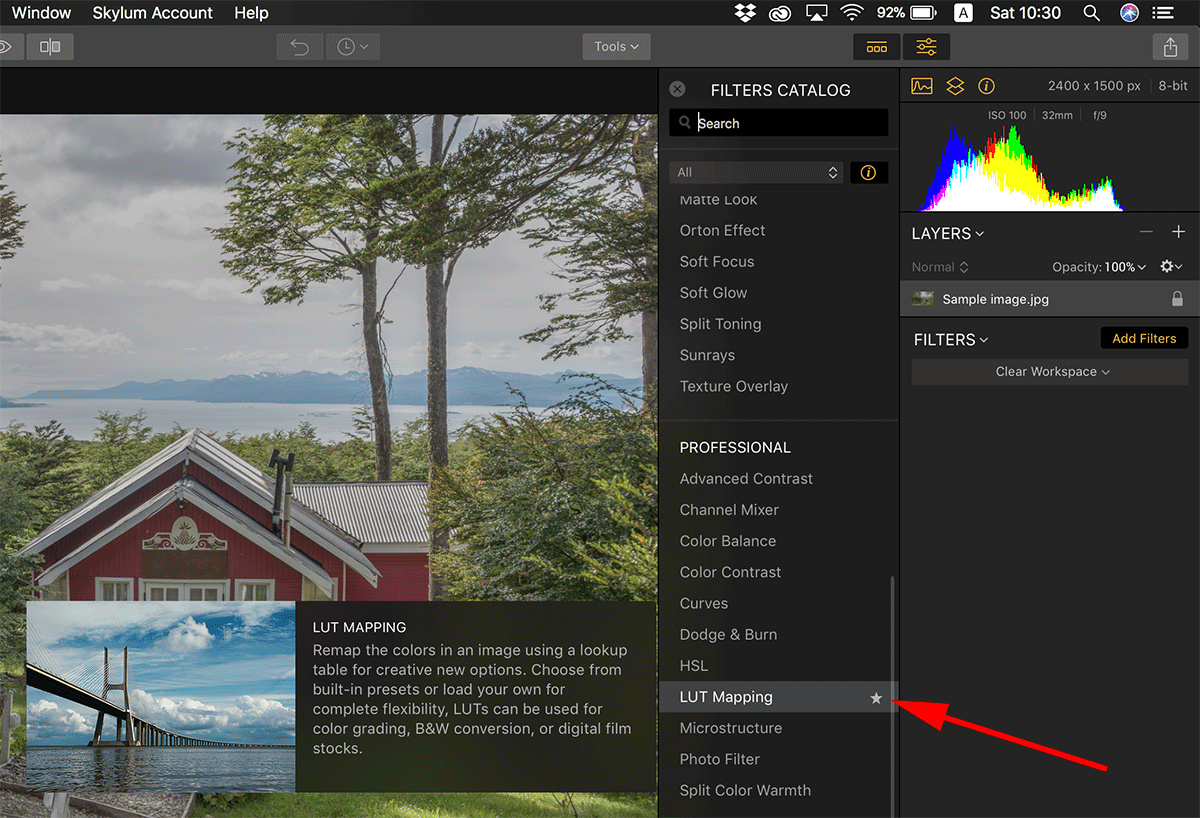
- Select ‘Load Custom LUT file’ option
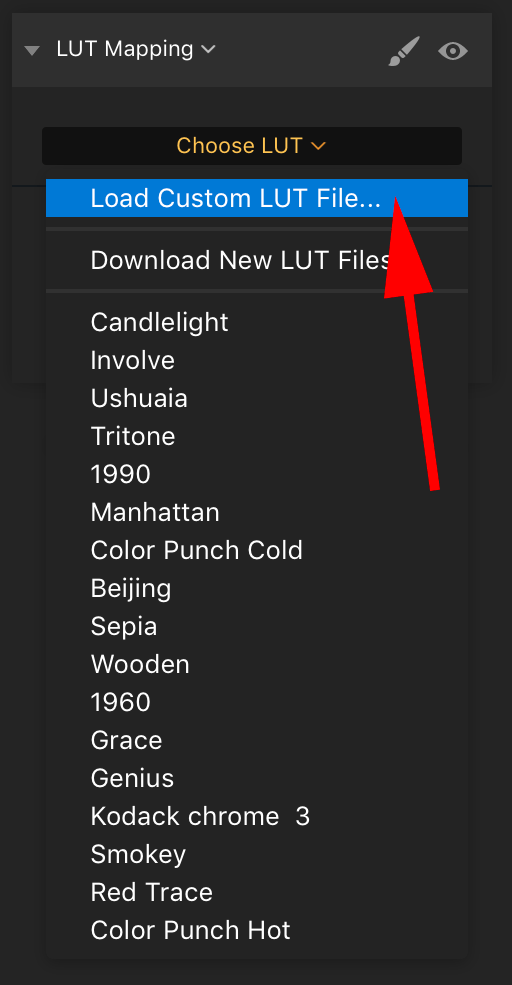
- Navigate to the folder on your hard drive in which your LUTs reside and select a LUT to apply.
- Adjust LUT opacity as desired.
Please note, in Luminar 2018 you should be using the LUTs from the ‘Standard (Rec709 and DCI P3) LUTs’ folder of your package.
Additionally, Luminar 2018 allows you to change the blending mode of the ‘LUT Mapping’ filter. To change the blending mode of the ‘LUT Mapping’ filter right click the ‘LUT Mapping’ filter, select Blend and select the desired blending mode.
Important notes
It is very important that you first colour correct and balance your image before applying a 3D LUT. All of our 3D LUTs are calibrated to work correctly with properly exposed and balanced images. This means you should balance and correct any exposure, white balance and contrast issues prior to applying one of the LUTs.
You should aim for neutral white balance for the lighting conditions under which your image was shot and make sure there’s plenty of information in image’s shadows and highlights. If your image was shot under mixed lighting conditions, select the most appropriate white balance for the mood you’re trying to convey.
Always exercise a good judgement in regards to colour correcting your image. You wouldn’t want to protect your highlights at all cost if that would mean underexposing your main subject for example. Alternatively, you wouldn’t want to open up your shadows at cost of overexposing your subject. Remember, a neutral starting point is one that is correct for the image you are editing and not an absolute starting point.
Also, you should make sure you select a LUT that is appropriate for the lighting conditions of your image. A warm LUT won’t work properly for an image shot under cloudy and cold conditions just as cold LUT will not work in sunny conditions. As a rule of thumb if a LUT defies the laws of nature you should use a different LUT as the out coming grade will most likely feel unnatural.