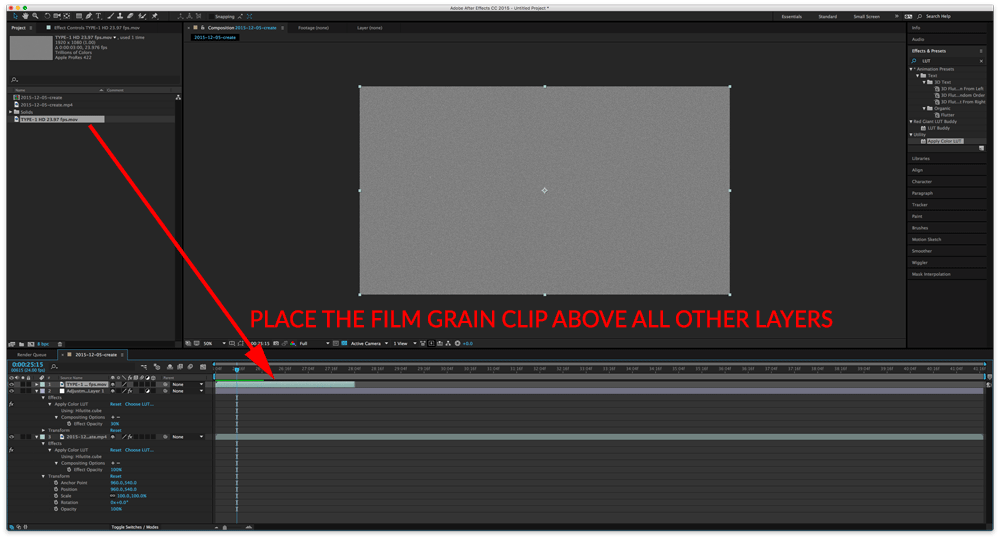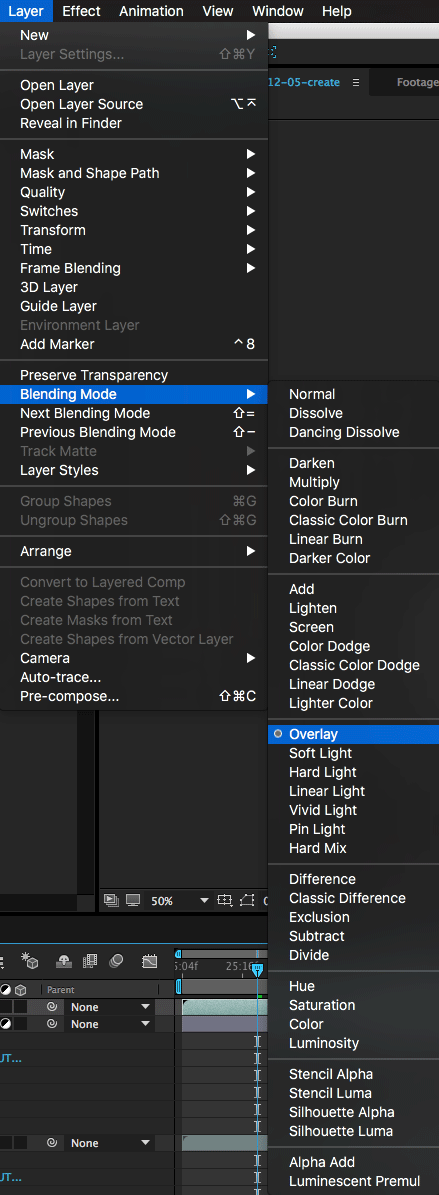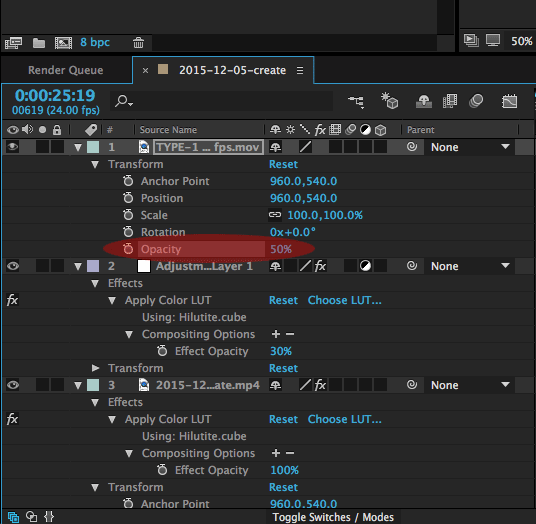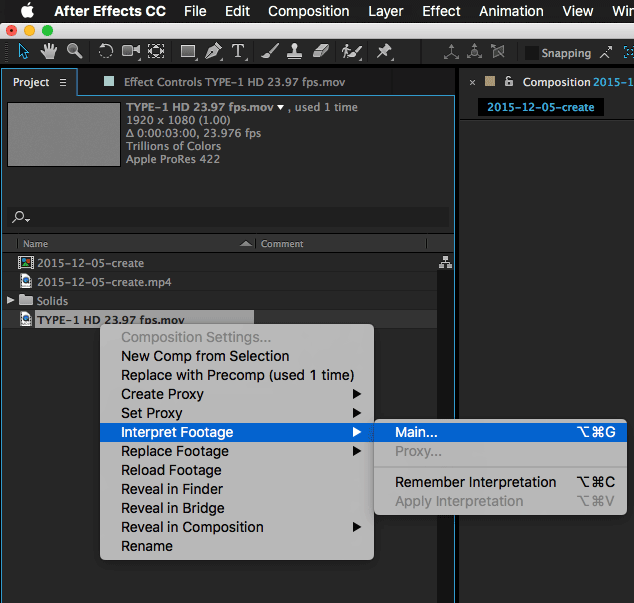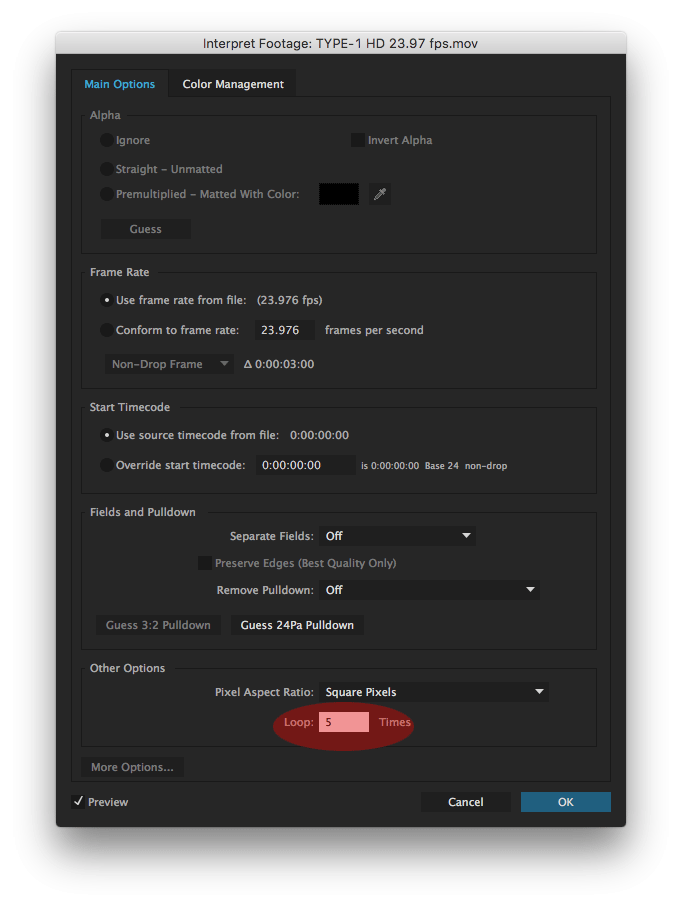Introduction
Applying film grain to you clips is a 2-step process:
- Placing the film grain clip in a layer above your video clip
- Changing the blending mode and opacity of the film grain clip
Applying Film Grain
- Start by dragging the film grain clip and placing it in a layer above your video clip layer.
- Select the film grain clip on timeline and go to Layer > Blending Mode > Overlay
- Adjust the opacity of the film grain layer until desired
- If you need to make the film grain clip longer, select the film grain clip in the Project Panel and go to File > Interpret Footage > Main and select how many times it should loop to reach the desired length.
- You’ve successfully applied a film grain to your footage.