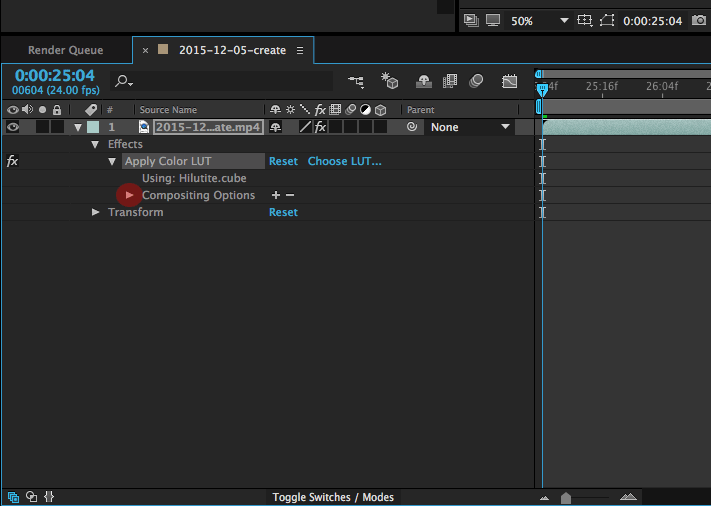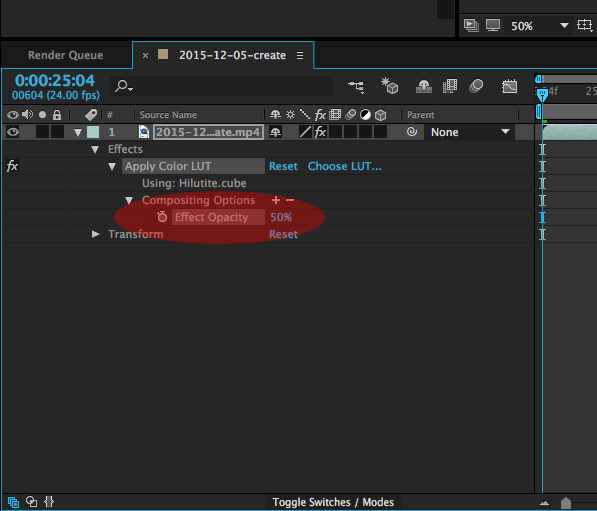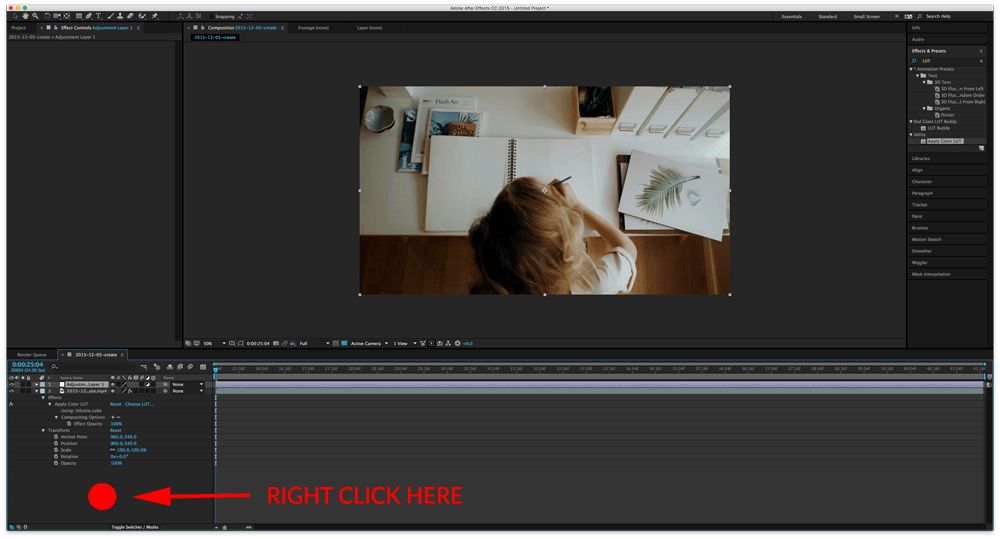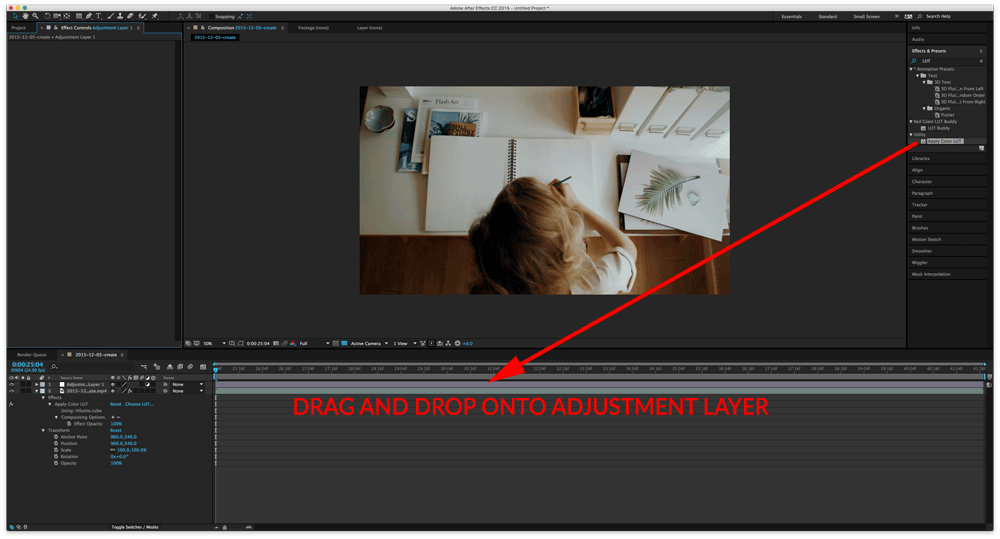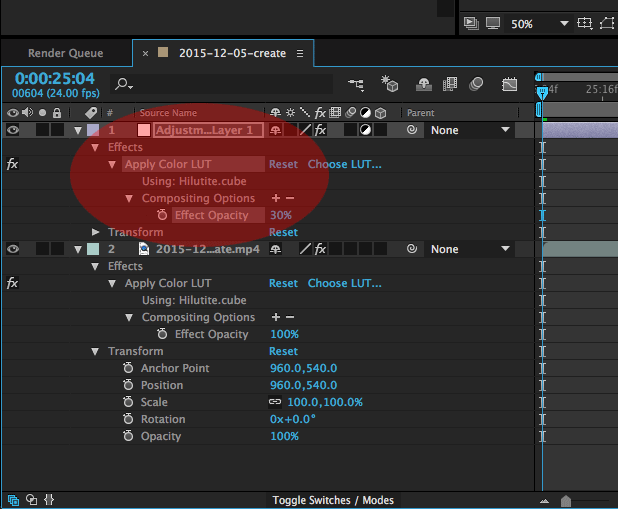Introduction
Adobe After Effects offers an easy way to increase or decrease the opacity/strength of the applied LUT. While there are many techniques in Adobe After Effect to change LUT’s opacity, we’ll cover the most basic ones in this document.
Decreasing the strength/opacity of a 3D LUT in Adobe After Effects
- Follow steps 1-4 in the document “How do I apply 3D LUTs in Adobe After Effects?” to apply a LUT to your footage.
- In the Effect Control panel double click the Apply Color LUT option.
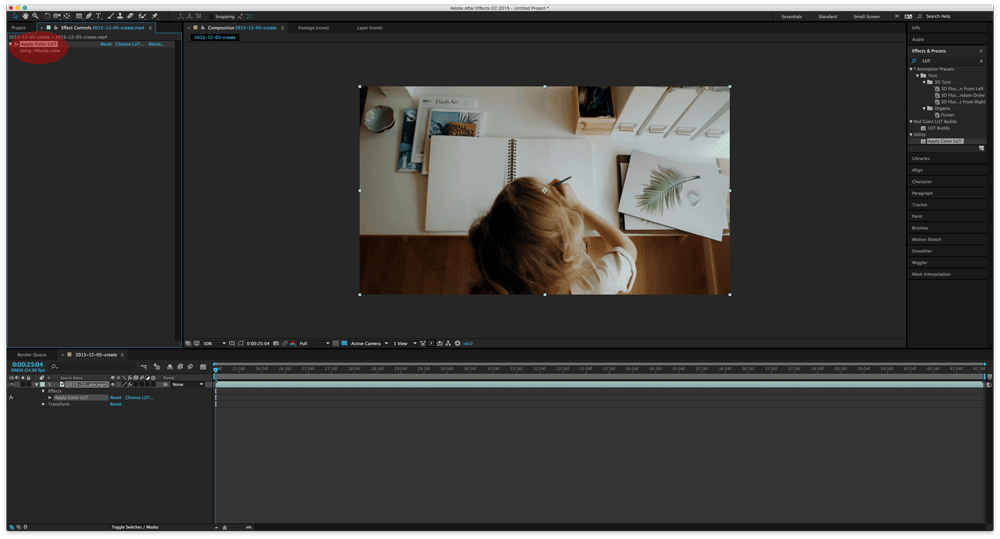
- In your timeline panel, in the lower left corner, click the little arrow next to Compositing options.
- Change the Effect Opacity
- You’ve successfully lowered the strength/opacity of the LUT.
Increasing the strength/opacity of a 3D LUT in Adobe After Effects
In order to be able to increase the strength of a 3D LUT in Adobe After Effects you should apply an additional 3D LUT to an adjustment layer
- Start by creating a new adjustment layer. Right click in the timeline panel, in the lower left corner and choose New > Adjustment Layer.
- Drag and drop the Apply Color LUT option from the Effects & Presets window onto the adjustment layer and choose the appropriate LUT.
- Adjust the opacity of the adjustment layer if the effect is too strong
- Repeat steps 1-3 if you’d like even more profound effect.
- You’ve successfully increased the strength/opacity of the 3D LUT.
Footage by Ian Watt.