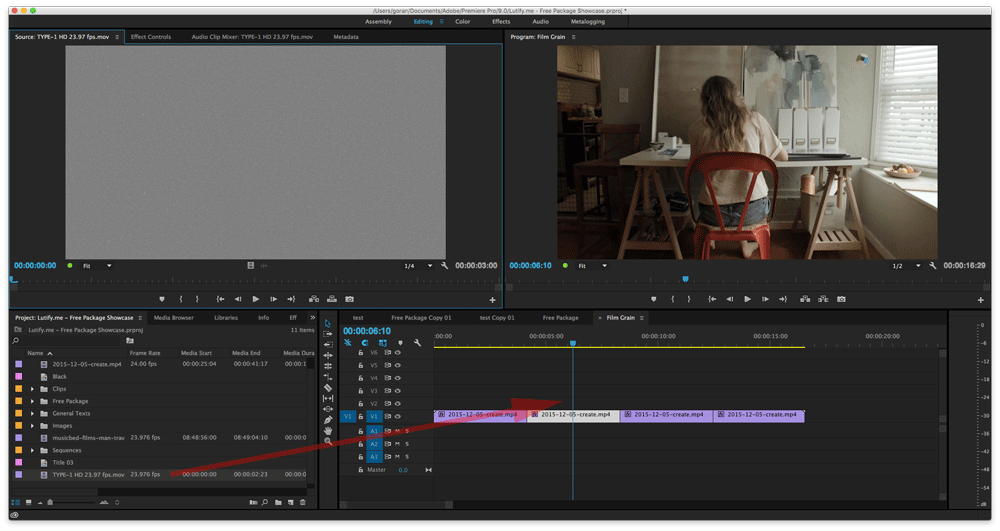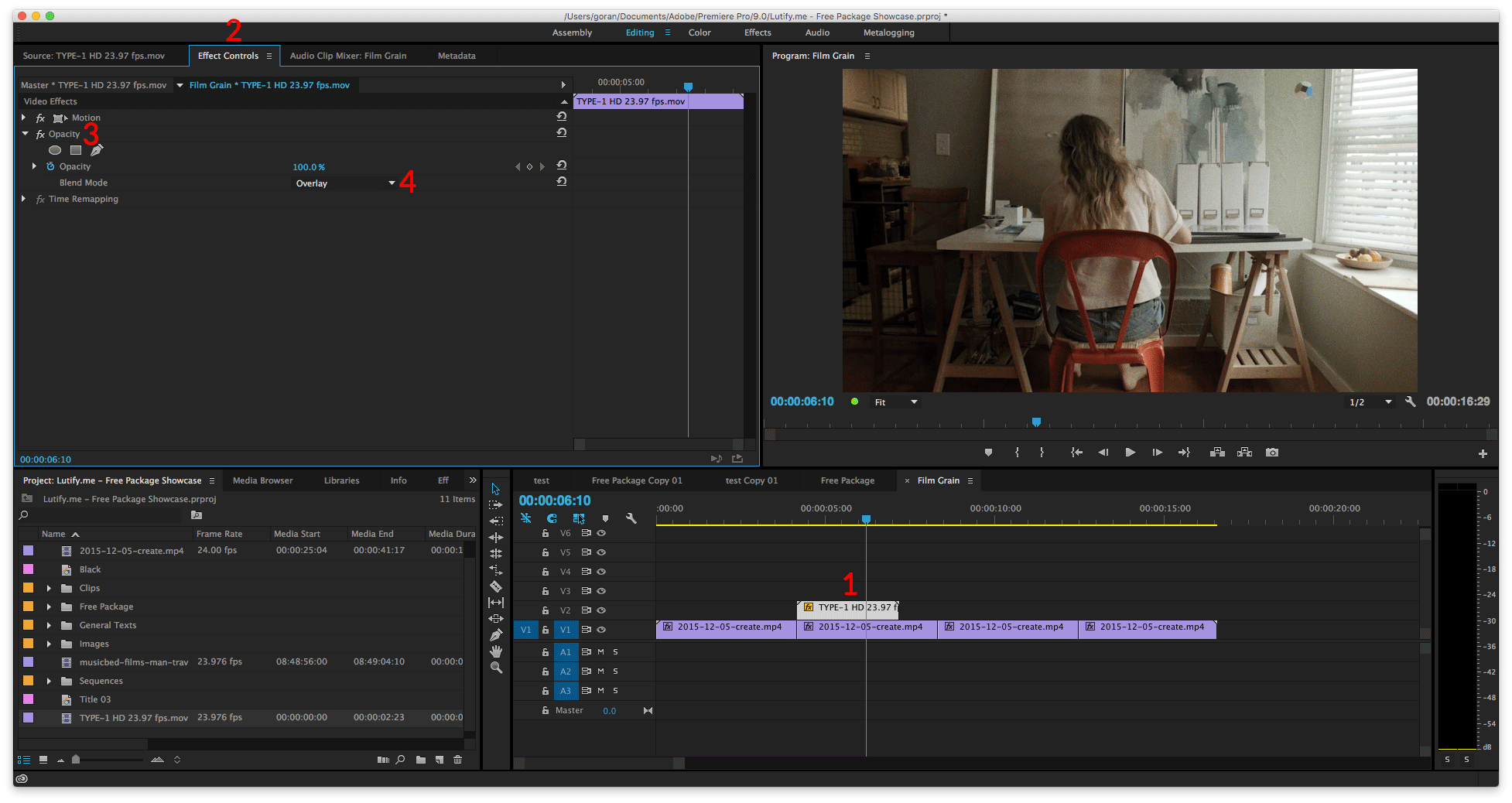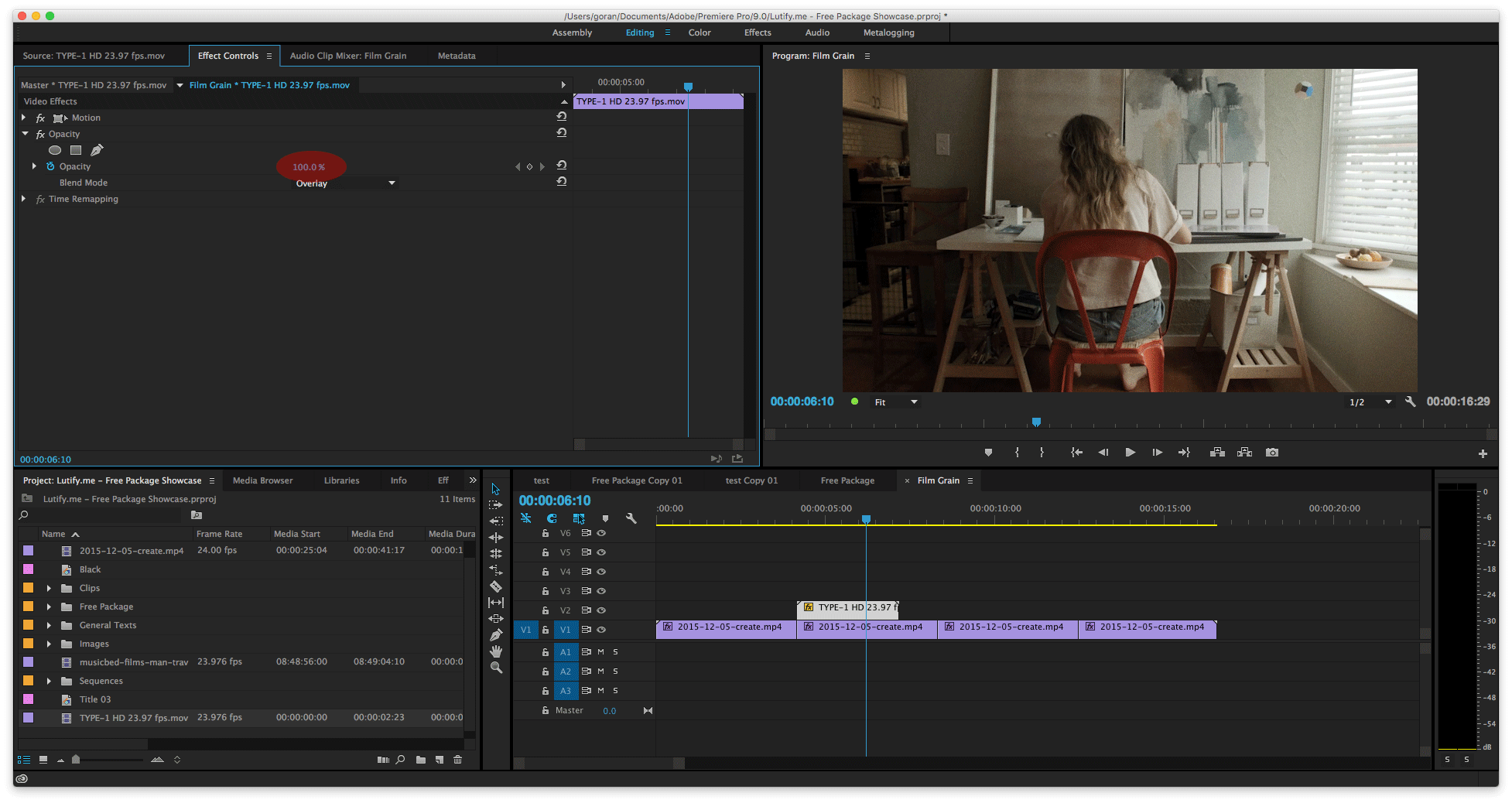Introduction
Applying film grain to you clips is a 2-step process:
1. Placing the film grain clip in a layer above your video clip
2. Changing the blending mode and opacity of the film grain clip
Applying Film Grain
1. Start by dragging the film grain clip and placing it in a layer above your video clip layer.
2. Select the film grain clip on timeline, go to Effect Controls tab and change the blending mode of the film grain layer to Overlay
3. Adjust the film grain clip opacity until desired effect is reached
4. If you need to make the film grain clip longer, simply copy and paste it.
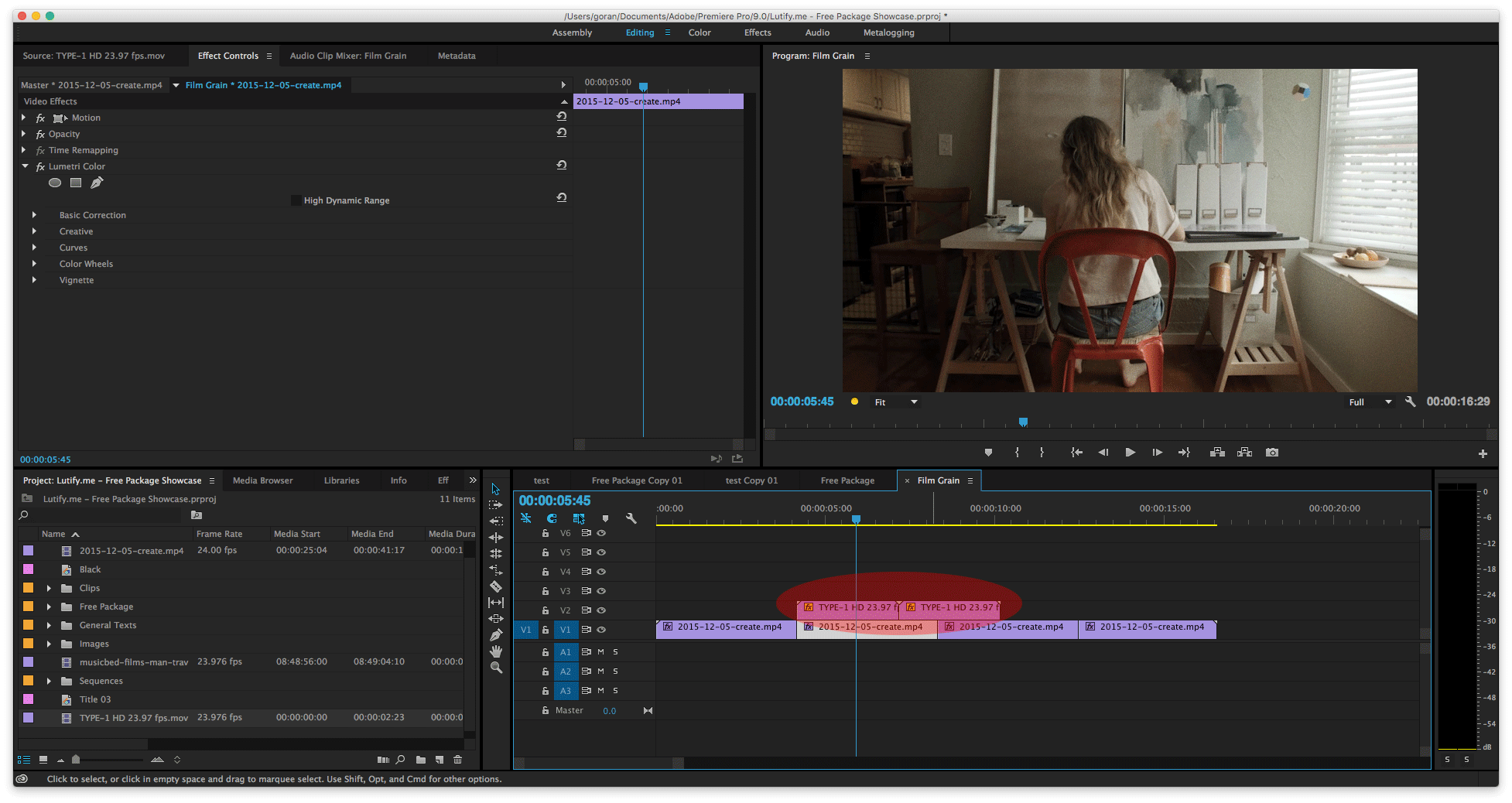
Footage by Ian Watt.