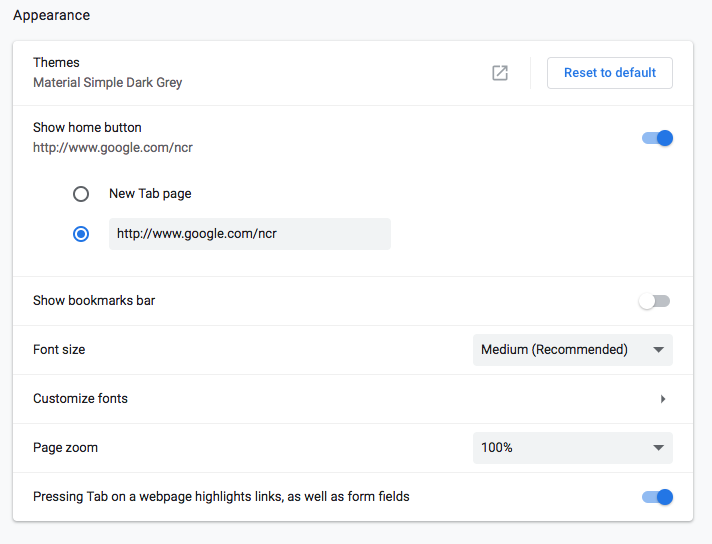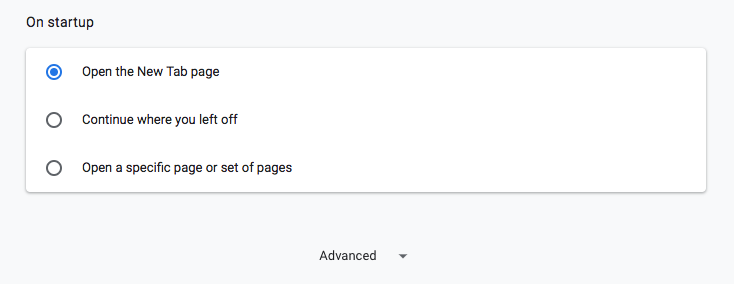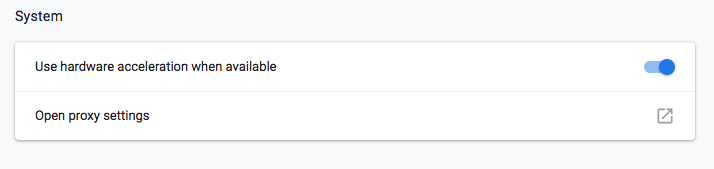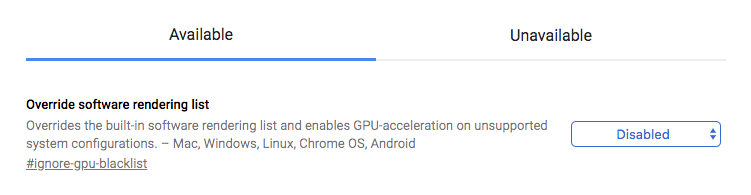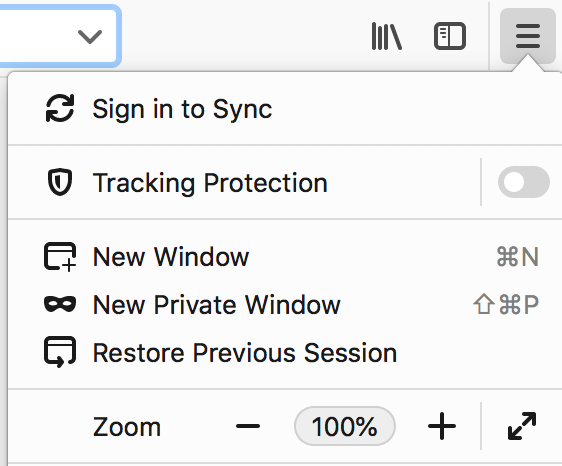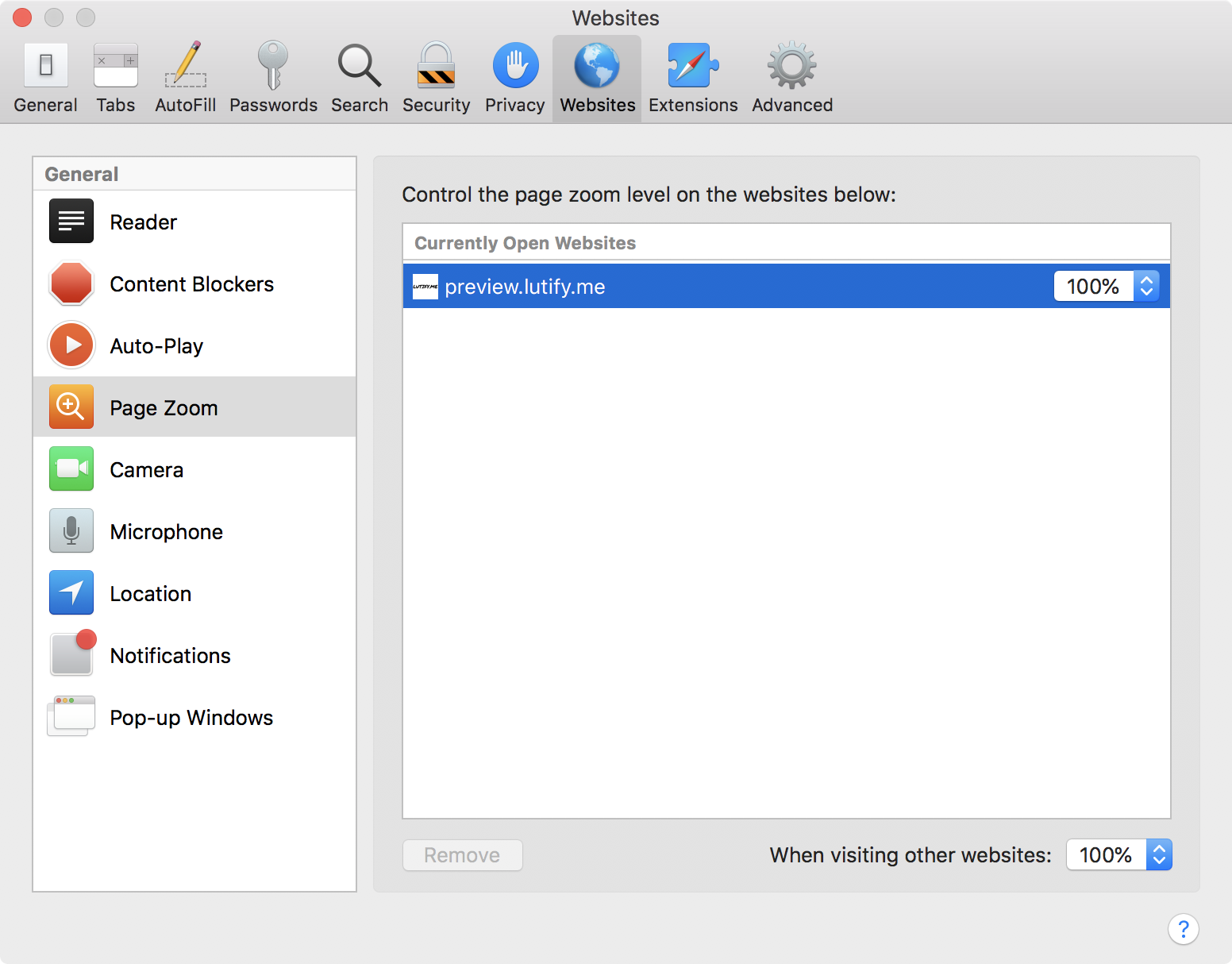Introduction
While usually Lutify.me LUTs Previewer requires zero configuration to run in your browser, sometimes there may be a few things you would want to set up the right way to make sure Lutify.me LUTs Previewer runs optimally in your browser.
WebGL support
Make sure your browser supports WebGL. All moderns browsers support WebGL but if in doubt, you can check weather your browser does by visiting webglreport.com.
Browser Configuration
Google Chrome
- Open Google Chrome and type in chrome://settings/ in address bar.
- In the Appearance section make sure Page zoom is set to 100%
- Scroll down and click on Advanced settings
- Under System section, make sure Use hardware acceleration when available is enabled
- If WebGL is blacklisted for your browser type chrome://flags/ in the address bar.
- Update Override software rendering list to enabled, this should be near the top of the list.
Mozilla Firefox
- Open Firefox and access the menu in top right corner
- Make sure Zoom level is at 100%
- From the same menu select Preferences
- Scroll down to the Firefox Updates section. You’ll be able to see the current version and whether or not it is up to date. We recommend updating Allow Firefox to Automatically install updates.
Safari
Safari is automatically updated by MacOS whenever there’s a new version. Make sure you keep your MacOS system up-to-date. This will also automatically update Safari to the newest version.
To set page view to 100% please follow these steps:
- Open preview.lutify.me in your Safari browser
- Go to Safari > Preferences
- Go to Websites tab and click Page Zoom. Make sure preview.lutify.me is set to 100%